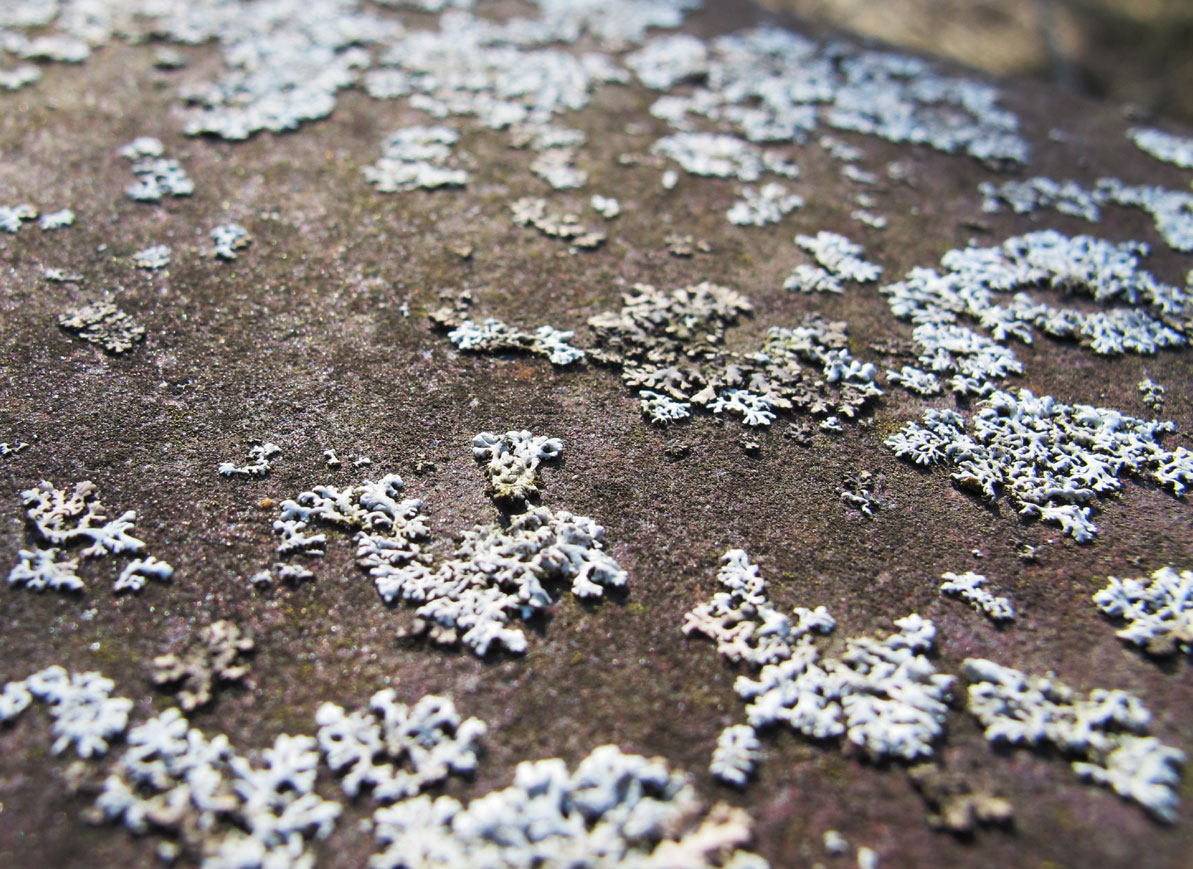So I finally hit a little “wall” in my Udacity course. Starting from my code background of “null”1, I don’t really understand JavaScript at the pace they are giving it to me in this course. So I thought “There must be a How to learn X the Hard Way  for JavaScript that I can check!” I was wrong.2
But I found something else that was very helpful! I found an article on tuts+ called The Best Way to Learn JavaScript. Â And it recommended going through the JavaScript course at Codecademy. Oh! Why didn’t I think of that? I really enjoy Codecademy anyway. So now I’ve paused Udacity studies this week to get a refresher at Codecademy.
Further on the “list of things I should have realized but didn’t”, if you are working through a course at Codecademy and get stuck, you can’t continue, and they don’t give you a solution. In order to find a solution when I was stuck, I discovered people are broadcasting themselves going through the classes on YouTube! It’s a great way to watch someone else struggle with the same thing you are (and get a hint). Note, they may be doing it on Twitch.tv too, but I didn’t check.
Finally, I started reading Eloquent Javascript which is free to read online. I haven’t gotten too far, but I expect I will buy a copy just to support the author.
1 Well, “nil” but “null” is a JavaScript term, so it’s a weak pun, yay.
2And even if there was one, it may have been beyond me, to be fair.